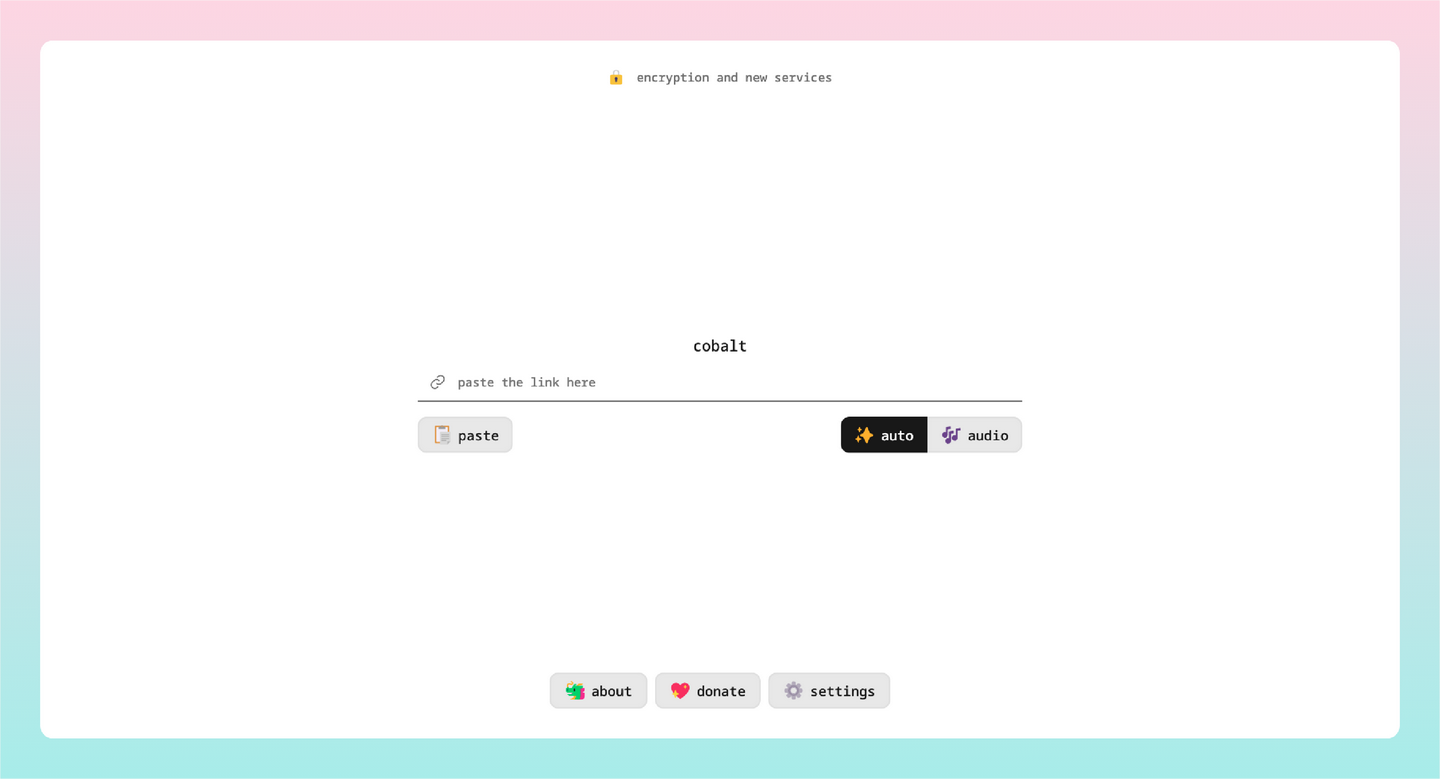
Docker安装Cobalt流媒体下载工具(含B站、油管、tiktok、等等)
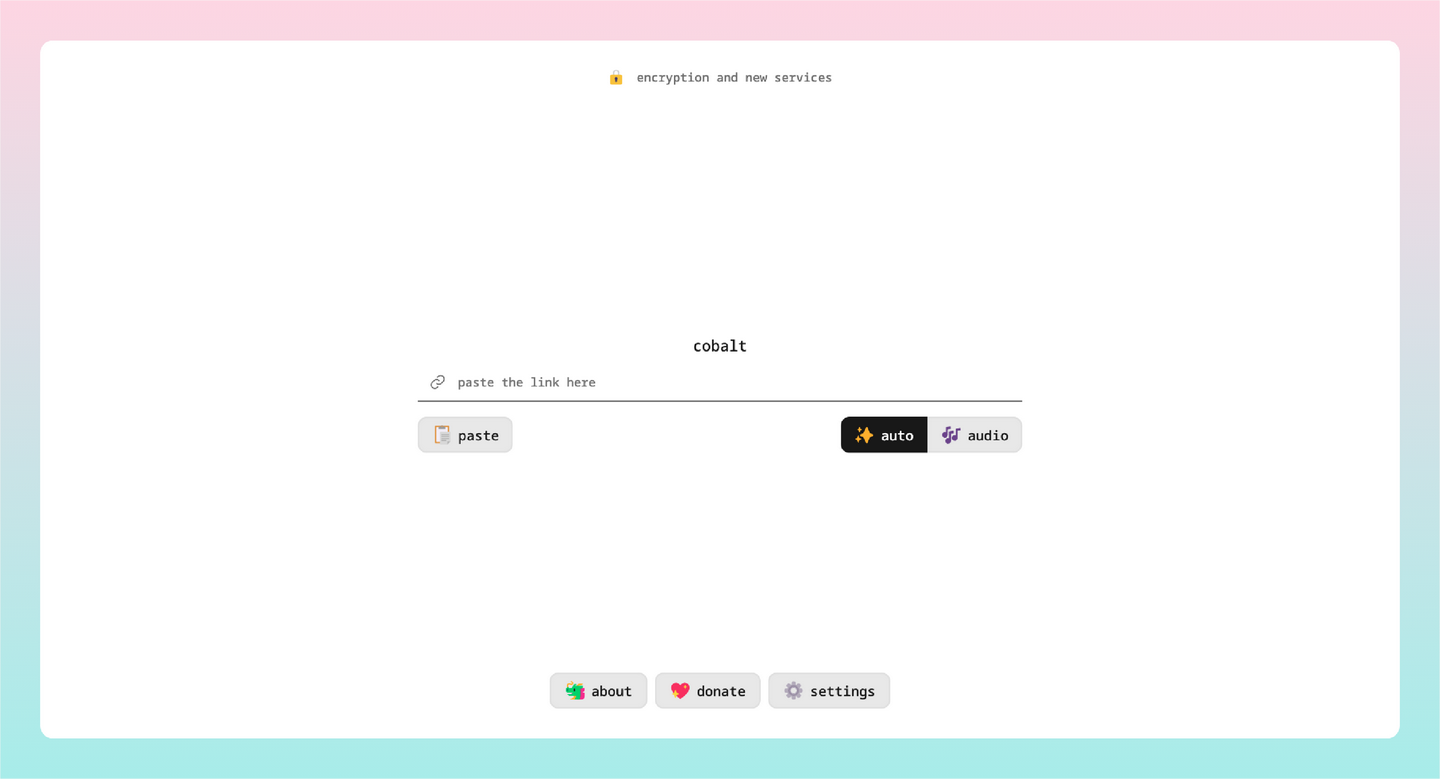
项目简介
Cobalt 是一个免费、无广告且易于使用的媒体下载工具。它支持多种流媒体服务,包括 B站、油管、tiktok 等。
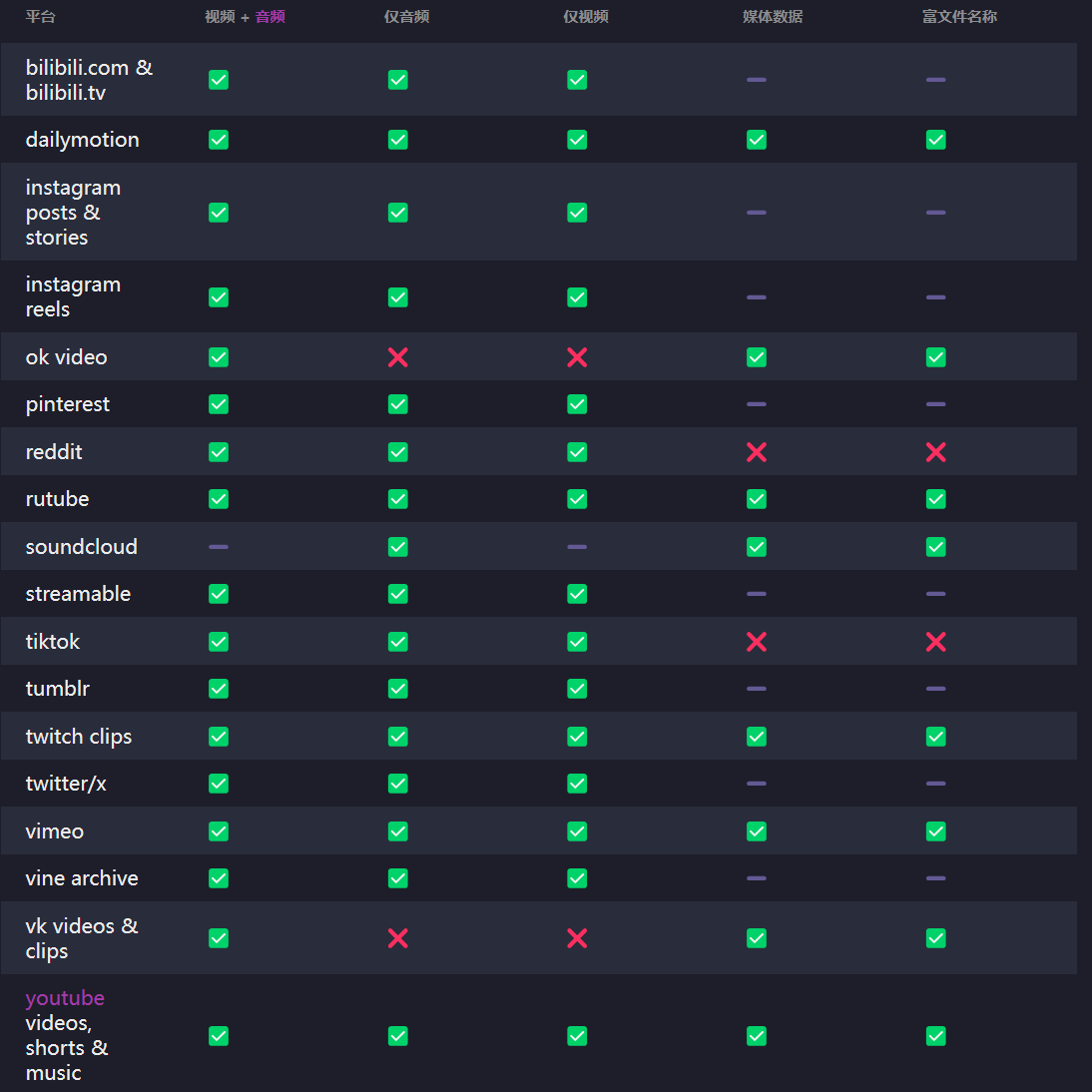
性能特色
支持多种流媒体服务:支持 YouTube、Bilibili、Netflix 等众多流媒体服务,用户可以轻松下载这些平台上的视频和音频内容。
高效稳定的下载速度:采用了先进的下载技术和算法,确保用户能够获得高效稳定的下载速度,节省用户的时间。
简单易用的操作界面:提供了直观的操作界面和简洁的操作流程,让用户可以轻松上手,无需复杂的设置和配置。
灵活多样的下载选项:允许用户自定义下载选项,包括选择下载的视频质量、音频格式等,满足用户的不同需求。
安装教程
演示以在群晖NAS系统上安装为例
(其他系统请自行安装好最新版本Docker、docker-compose)打开群晖的SSH功能,使用终端软件进行连接,并切换到root状态下。
进入群晖的docker文件夹(你想将容器数据存储到哪就进哪个文件夹)
cd /volume1/docker创建并进入项目文件夹
mkdir cobalt && cd cobalt编辑docker-compose.yml文件
vi docker-compose.yml按字母 i 键进入编辑模式,复制并修改(可选)下面的配置文件,粘贴到终端,按Esc键退出编辑模式,输入 :wq 退出并保存。
version: '3.5' services: cobalt-api: image: ghcr.io/wukko/cobalt:7 restart: unless-stopped container_name: cobalt-api init: true # if container doesn't run detached on your machine, uncomment the next line #tty: true ports: - 9000:9000/tcp #第一个9000端口是容器API端口。 # if you're using a reverse proxy, uncomment the next line and remove the one above (9000:9000/tcp): #- 127.0.0.1:9000:9000 environment: # replace https://co.wuk.sh/ with your instance's target url in same format API_URL: "https://co.wuk.sh/" # replace eu-nl with your instance's distinctive name API_NAME: "eu-nl" # if you want to use cookies when fetching data from services, uncomment the next line and the lines under volume # COOKIE_PATH: "/cookies.json" # see docs/run-an-instance.md for more information labels: - com.centurylinklabs.watchtower.scope=cobalt # if you want to use cookies when fetching data from services, uncomment volumes and next line #volumes: #- ./cookies.json:/cookies.json cobalt-web: image: ghcr.io/wukko/cobalt:7 restart: unless-stopped container_name: cobalt-web init: true # if container doesn't run detached on your machine, uncomment the next line #tty: true ports: - 9001:9001/tcp #第一个9001是容器外部访问端口,可以自己修改。 # if you're using a reverse proxy, uncomment the next line and remove the one above (9001:9001/tcp): #- 127.0.0.1:9001:9001 environment: # replace https://cobalt.tools/ with your instance's target url in same format WEB_URL: "https://cobalt.tools/" # replace https://co.wuk.sh/ with preferred api instance url API_URL: "https://co.wuk.sh/" labels: - com.centurylinklabs.watchtower.scope=cobalt # update the cobalt image automatically with watchtower watchtower: image: ghcr.io/containrrr/watchtower restart: unless-stopped command: --cleanup --scope cobalt --interval 900 volumes: - /var/run/docker.sock:/var/run/docker.sock执行命令,启动docker-compose文件,拉取镜像并创建容器。
docker-compose up -d查看正在运行的项目容器
docker-compose ps
访问Cobalt
打开浏览器,以群晖的IP+设置的端口进行访问。
以本机为例:http://172.16.19.6:9001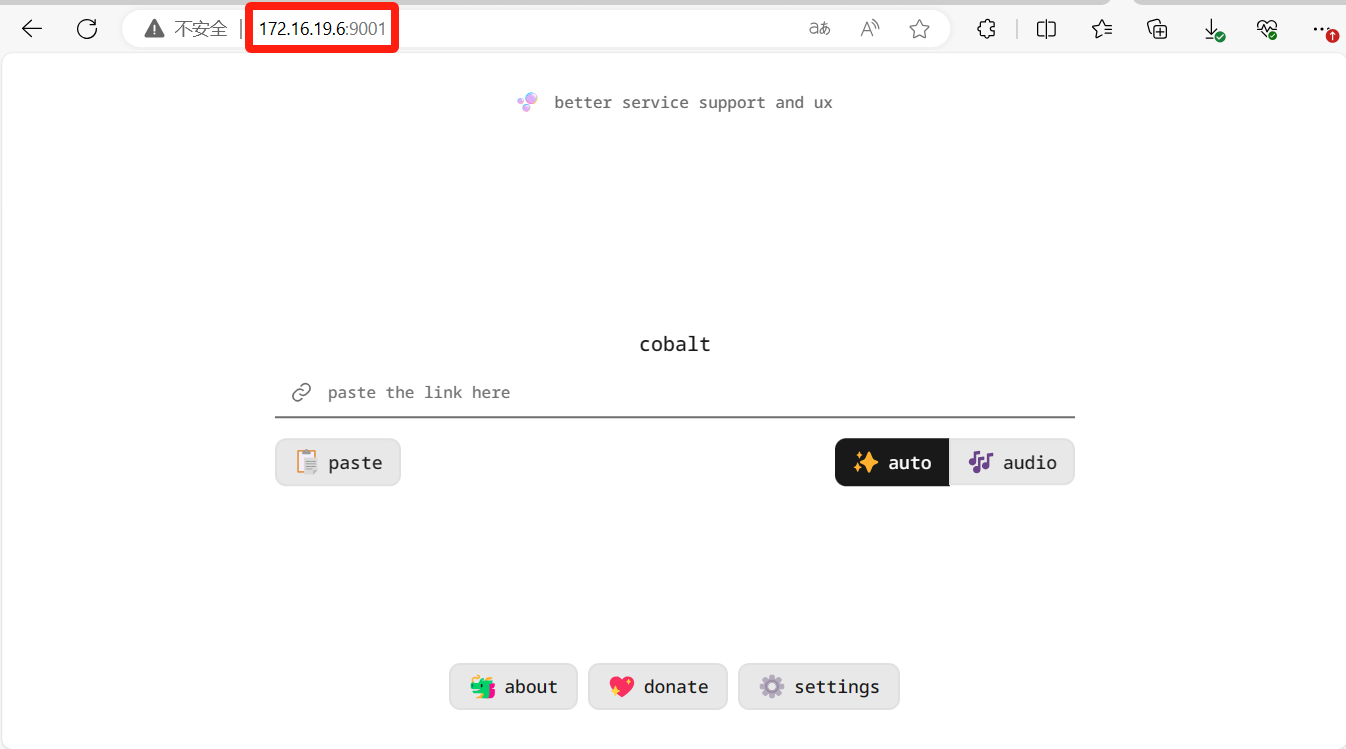
点击底部设置,将默认下载分辨率改成1080P。
其他的就自己看着选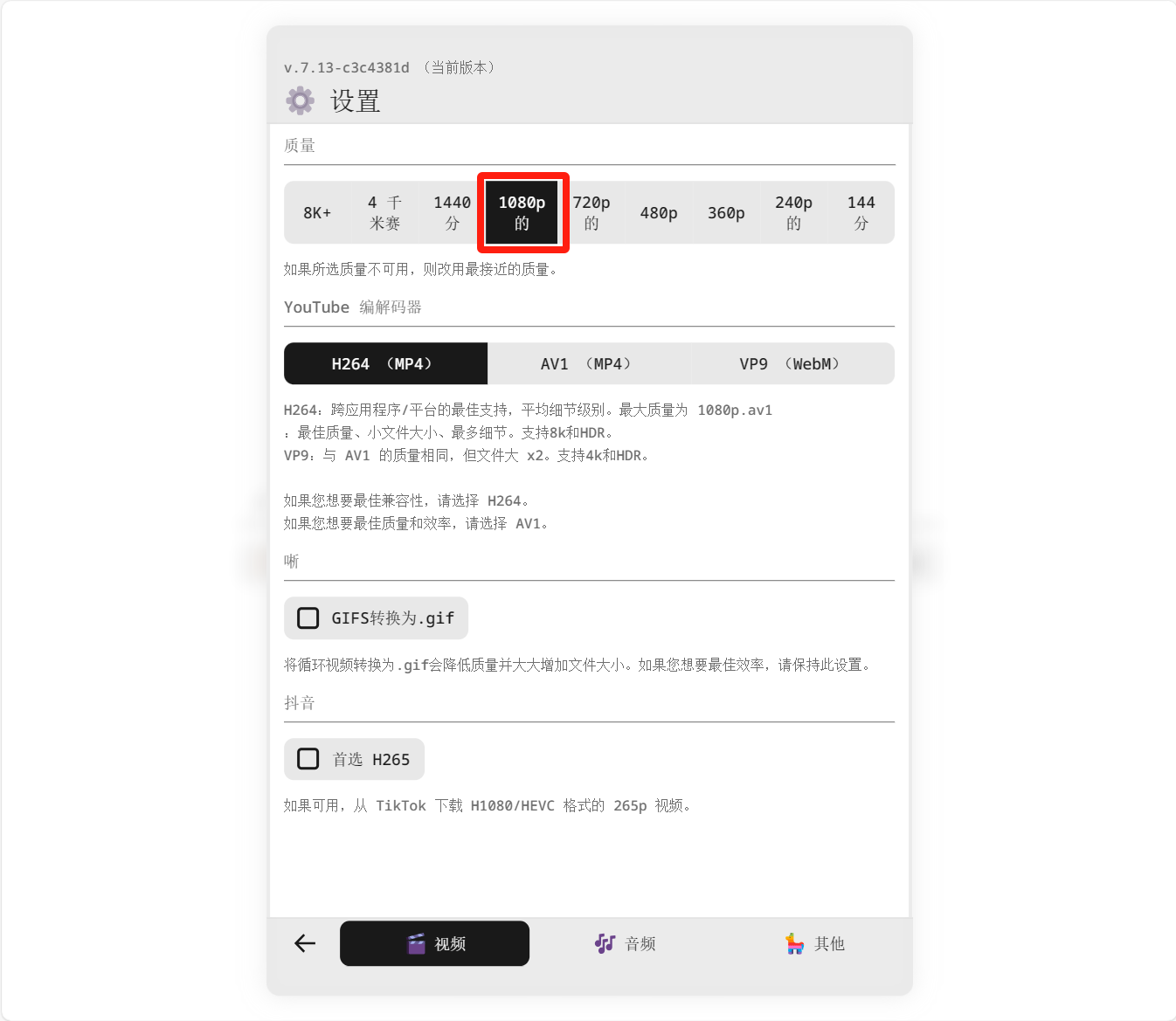
演示随意在Youtube上复制一个视频分享链接,粘贴上去,点击右侧图标。
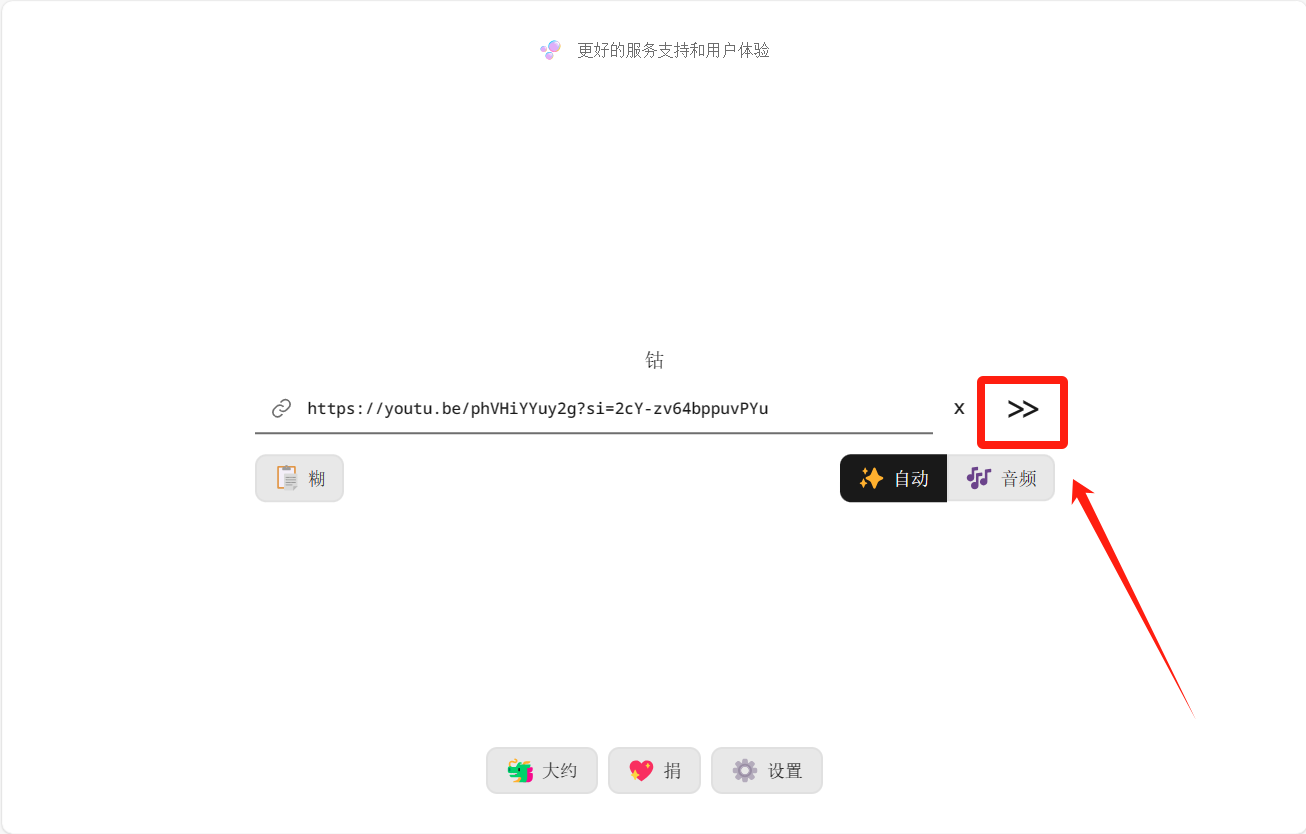
稍等一下就可以看到浏览器下载窗口开始下载对应的视频了。
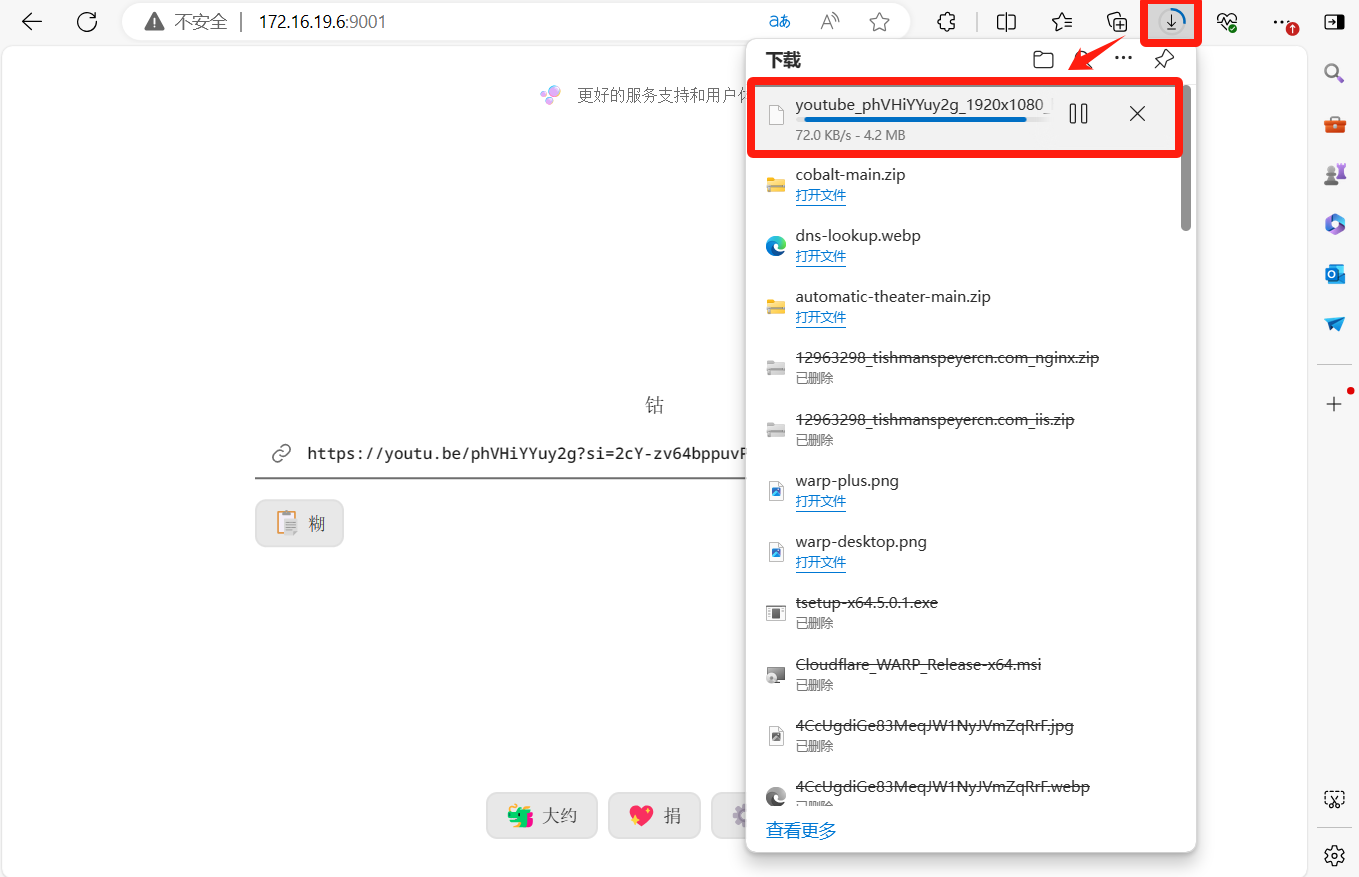
然后就等待下载完成即可。
注意:如下载其他的视频,如B站的,只能粘贴纯网页链接,前面有前缀的视频标题那种需要删除。有时候会遇到如下图的错误信息,代表 Cobalt 无法从该链接找到任何视频,这有可能是视频有区域限制或被屏蔽浏览,请稍候再试或选择其他替代服务。
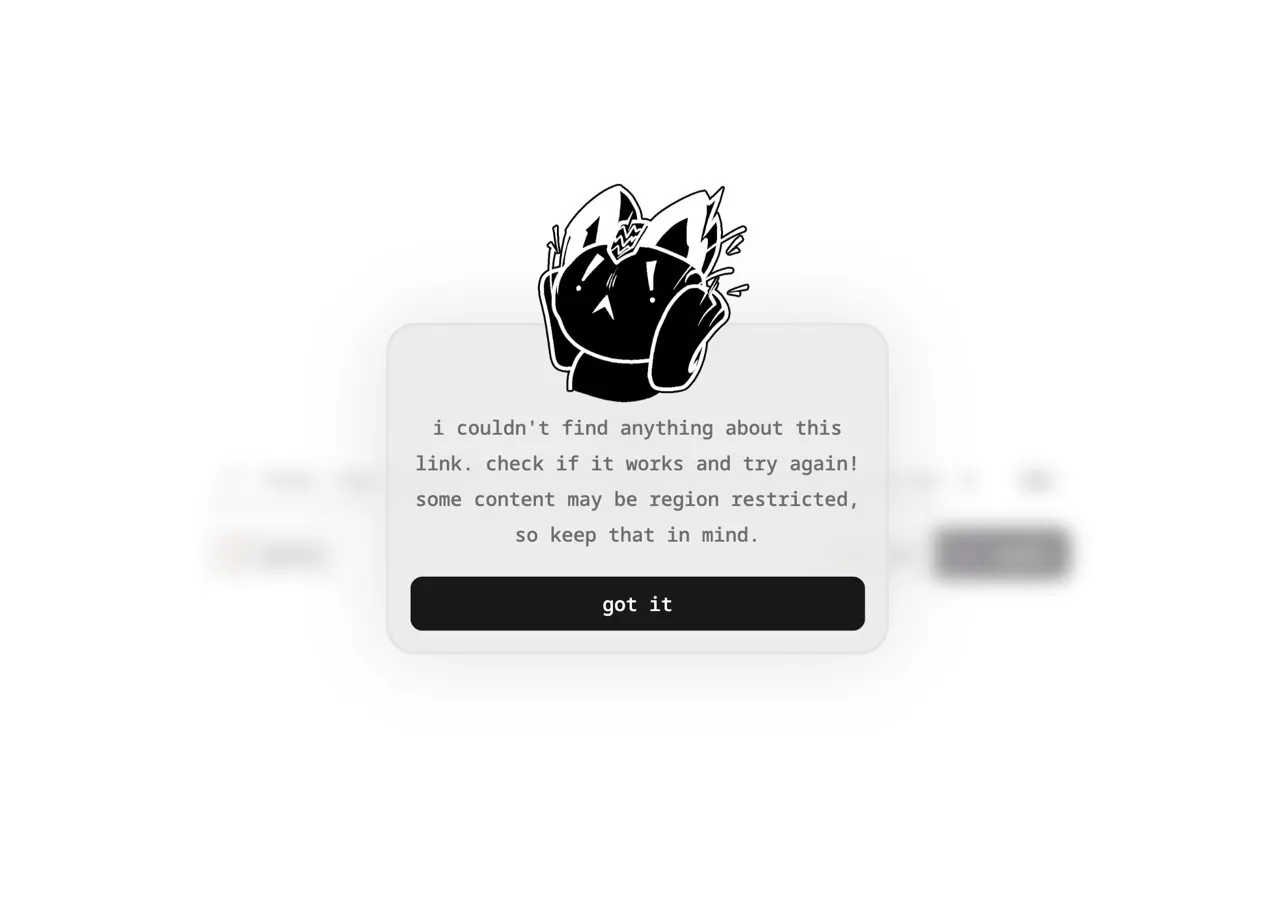
项目地址
GitHub项目地址:https://github.com/youtube/cobalt
在线使用地址:https://cobalt.tools/
.gif)
👇👇👇
- 感谢你赐予我前进的力量



